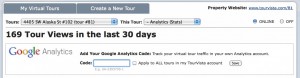Sometimes point & click camera’s don’t cut it. See the difference for yourself between my hand held point & click and my professional quality Nikon digital SLR camera with wide angle lens.
Click on the photos below to launch the slideshow comparison. Once the slideshow is launched, click on the right side of the photo to view the next, or the left side to view the previous photo.
The equipment you use can make a big difference to your end results. A wide angle lens can help your photos stand out. However, not many (if any) point & click cameras you would carry around have the option for a wide angle lens. I used the exact same camera angle in all these shots with both cameras zoomed all the way out…see for yourself. A tripod can also really help, but I’m sure most people don’t carry one around with them, nor do they have one for their point & click camera. It’s a really useful tool in creating professional quality photos.
Another item setting professionals apart from those who do it themselves is editing software. At TourVista we use HDR technology (High Dynamic Range) to get a more vivid feel for what the image really looks like in person versus the single exposure setting you would take with a personal point & click camera. Using editing software such as Photoshop or online editors like Picnik.com can save you when you’re underexposed or shots are tilted. But learning how to use them is a major time commitment you should be prepared for if you want your shots to turn out great.