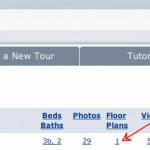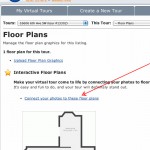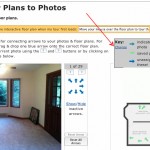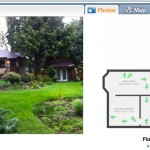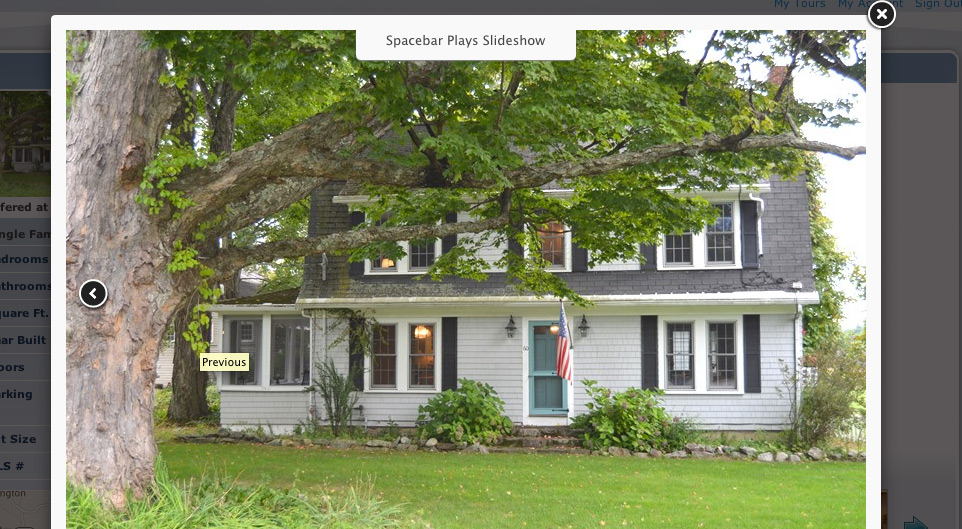We’ve completely rebuilt the back-end pages for managing your TourVista account and virtual tours. Here’s a tour of the new design and features that you’re sure to love.
The Home Page
A slick new design awaits when you login to your TourVista account. The home page acts as a control panel for your entire account, showing your most Recent Tours and a nifty widget for quickly creating a New Tour.
Read More