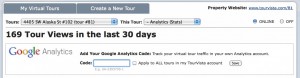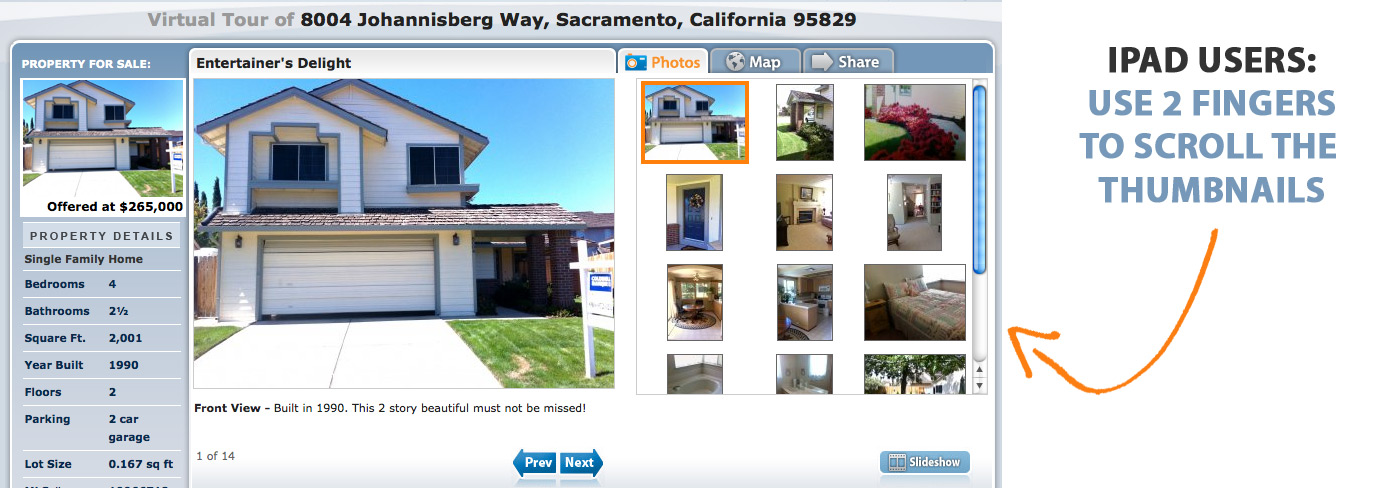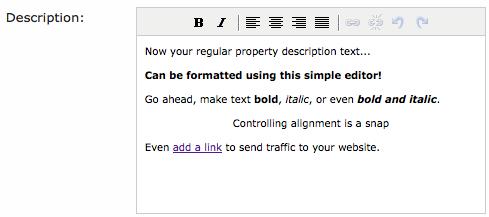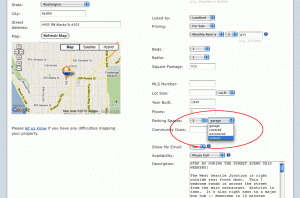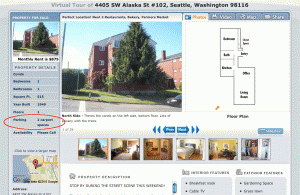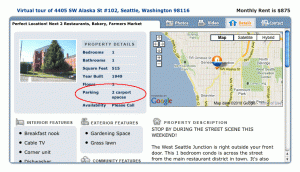If you have a video of your listing, be sure to include it on your TourVista virtual tour. Here’s how:
- Upgrade your virtual tour to Premium
- Upload your video to your YouTube account
- Copy the video ID from YouTube
- Paste the video ID into the Video section of your virtual tour
Now a Video tab will show on your virtual tour page & widgets that includes your video from YouTube.
Plus, thanks to the suggestion from Phyllis R., the “Related Videos” from YouTube are no longer showing when your video finished playing on your virtual tour. Not only is this a better experience for your viewers (no need to show them content that is not specifically about your property) but if your property is in an MLS you don’t have to worry about getting any fines. Some MLS’s are very strict about what you can and cannot show about a property online.

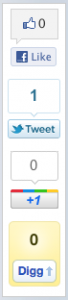 Hey All,
Hey All,