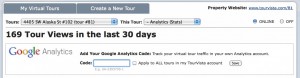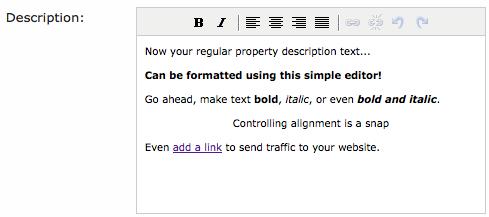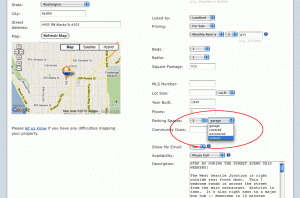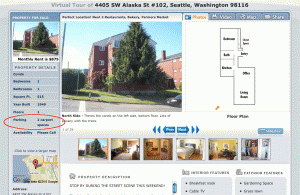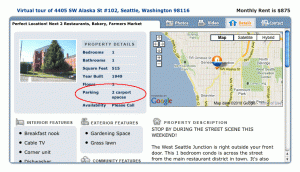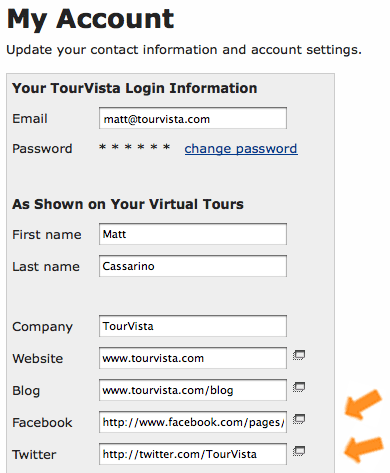We’ve heard from some of our users that people may not know to mouseover the interactive floor plans in order to view the arrows and each respective photograph. Leaving out this instructive text was a deliberate design decision as we wanted to keep the tour player free of unnecessary content. However, at the same time, if a user doesn’t realize that their is an interactive floor plan and never experiences that aspect of the virtual tour, that’s an even greater loss.
So we’ve updated the TourVista source code to give the best of both worlds. Now you can choose whether or not to show a message informing the users that they should mouseover the interactive floor plan in order to use it. And you can even customize the message text for each of your virtual tours with interactive floor plans!
Thanks to Eric from Chicago for this suggestion. Check out his virtual tour in Chicago’s Garfield Ridge. As always, let us know what you think and if you have any ideas for improving TourVista, we’re listening.