Now you can easily link your TourVista virtual tours to another website. When editing your tour, in the description, highlight the text and add the link. You can choose to link in a new window or the same window. The following screencast shows you how:
Category: Tutorials
Tutorial: How to update your email address
We’ve made it easy to update your email address on TourVista.
On TourVista.com
- Sign in at www.tourvista.com/sign-in/ using the email address that you used when setting up your account. If you don’t remember your password, click the link “Having trouble accessing your account?”
- Once signed in, click the “My Account” link at the top right.
- Then click the link to “change email” and enter the new email address (twice) and save.
- Piece of cake!
Keep in mind that your email address for your TourVista account is not only your login, it is also the recipient of all leads generated by your virtual tours.
On Your Apartment Community Website
- Go to your website and at the bottom right, click the “Login” link
- Login with your username and password (this will be different than on TourVista.com). If you don’t remember your password, click the link “Lost your password?” and enter your email address to receive instructions on resetting your password.
- Once logged in, on the left, click the “Profile” button
- Scroll down a bit and under the “Contact Info” section, update your email address. You can leave the rest of the info as is.
- Scroll all the way down and click the “Update Profile” button — this is also where you can change your website password if you want to.
That’s it! Feel free to hit me up with any questions. We are busy with a lot of improvements to your websites that you’ll see soon. I’ll keep you in the loop.
Best,
Matt
#13 – Change the currency for a virtual tour’s pricing
TourVista has customers all around the world and our newest update is to change the currency for your tour’s pricing so it is appropriate for your country.
Update 08/09/10: we just added support for Pound Sterling (£) and Yen (¥).
Follow these steps to update your virtual tour’s pricing currency:
- Sign in to your TourVista account
- Select the virtual tour from My Virtual Tours
- Notice the new option for changing currencies next to pricing. Select the appropriate currency.
- If your currency is not listed, contact us to request that we add your currency.
- Save your virtual tour
The currency will be updated on your dedicated page and also your virtual tour widgets.
Thanks for the suggestion Gabe! We listen to (good) suggestions from our users. If you have an idea on how TourVista can be improved, let us know!
#12 – How to show availability on your virtual tour and community websites
Tutorial on how to set the availability date for your property virtual tours on TourVista.com and also on your Community Website if you have one. Choose from 3 options:
- Now – if your property is currently available.
- Please Call – if unsure of availability. On your Community Website, this message will show: “Limited availability. Please call to be added to our waitlist.“
- Not Until Date… – if this property is not available until a certain date in the future, select and enter that date.
Interactive floor plans are easy to setup, even if you don’t have floor plan graphics
One of the best features of TourVista is the ability to setup interactive floor plans for your properties. Interactive floor plans consist of arrows on a floor plan graphic for each of your property photos. Think of it as a “You are here” arrow, showing the viewers of your virtual tour exactly where each photo was taken on a map of the property floor plan.
The benefits of interactive floor plans are numerous. Your property will stand out compared to the others that only use photos. In addition, viewers of your virtual tour will gain much more knowledge about your property and get a much better “feel” for the layout. More knowledge and less guesswork will increase the quality of leads that your virtual tour generates for you.
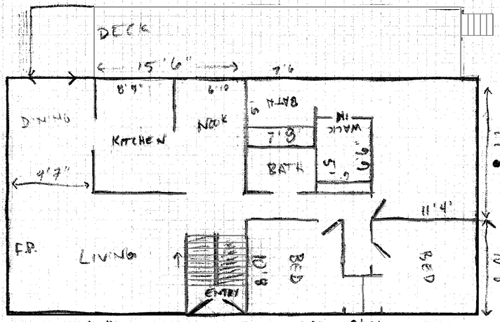
TourVista makes it easy to connect your photos to a floor plan, but how do you create a floor plan graphic in the first place? We’ve outlined a step-by-step tutorial for creating floor plan graphics from your sketches using Photoshop. If you don’t have Photoshop (or you own Photoshop but don’t have the time / skills to do it yourself), TourVista is now offering a service for converting your hand drawn floor plan sketches into graphics.
To get started, we just need a scan or digital photo of your floor plan sketches. A digital photo of the home blueprint works, too. The final floor plan graphic is similar in quality and design to the example shown on this post. If you include room dimensions, we’ll be sure to add those to your graphics (rounded to the nearest foot).
We’ll send you the finished floor plan graphic as a .gif file and also the master Photoshop .psd file. Allow 48 hours from the time we receive your floor plan sketches/photos. You are then able to connect your photos to the floor plan like this tutorial demonstrates.
The price for converting your floor plan sketch or digital photo into a graphic is $50 per graphic. For example, a two story home would cost $100 and floor plan graphics would be created for both floors. We accept advance payment via PayPal or credit card.
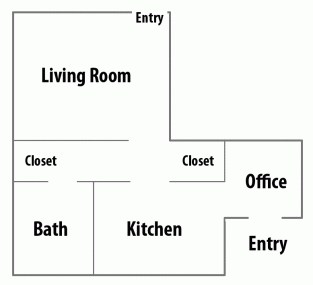 |
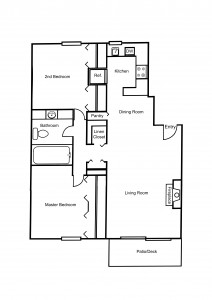 |
Give our floor plan creation service a shot for one of your virtual tours and we’re sure that you will see the benefits of a better virtual tour and receive higher quality leads.
#11 – Link to your Facebook and Twitter pages from your virtual tours
It’s easy to link your virtual tours on TourVista to your Facebook and Twitter pages. Just copy/paste the URL (web page address) for your Facebook and Twitter pages into the form on My Account when logged into TourVista.
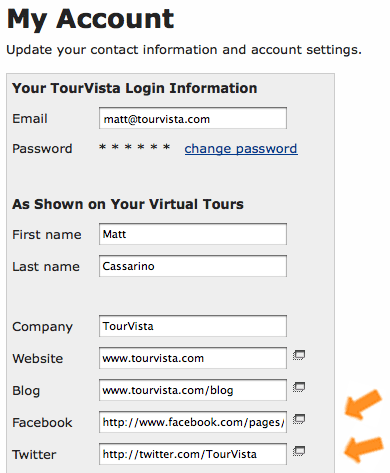
By doing so, your viewers will be able to connect with you in new ways. Thanks to our friends at www.zaran.com for suggesting this latest improvement to TourVista.
#10 – Showing your email address on your virtual tours
Recently a TourVista member requested that his email address be shown with the other contact information on his virtual tours. This would allow his potential customers to email him directly with one click. That makes good sense.
We take our member’s suggestions to heart and are pleased to announce the release of this new functionality for TourVista. Now you have the option to display your email address as a link on your virtual tours. The email address shown will be the same email you use to login to your TourVista account.
It’s easy to turn this on/off for each of your virtual tours. Just select “Yes” from the “Show My Email” option when managing the Property Details for your virtual tours, like this:
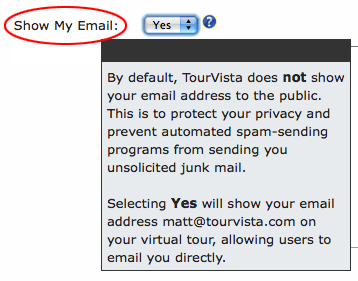
And here’s how your email address will be shown on your virtual tour:
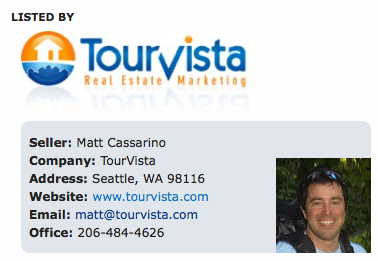
Of course, your potential customers can simply complete the More Information form that shows on all of your virtual tours, which will email you directly while keeping your email address private.
Take note: by publishing your email address, you are increasing the chances that automated spam-sending programs may obtain your email address and send unsolicited emails.
Posting your property virtual tour to Craigslist in 3 minutes (or less!)
Nov 20th Update: More customizable and no TourVista account required! Visit tourvista.com/craigslist
TourVista provides a free copy and paste Craigslist template to quickly post your property onto the world’s most popular real estate rental site. Your property will stand out with our 6 professionally designed templates, and you will save a ton of time when creating your post on Craigslist.
Here is a video tutorial for posting your TourVista virtual tour onto Craigslist:
#7: Creating floor plans from sketches in Photoshop
TourVista’s interactive floor plans are a great addition to your virtual tour. If you already have floor plan graphics, you are ready to connect them to your photos and create interactive floor plans.
But how do you create the floor plan graphic in the first place?
You may be able to get floor plan graphics from an assessor or your home blueprints (if you can find them). Or you could just do it the old fashioned way: with a pencil and some graph paper!
Drawing a sketch of your floor plans and converting that sketch into a floor plan graphic is a fast and easy way to create your floor plans. Here’s a tutorial on how to convert your sketches into floor plan graphics using Photoshop.
The video above follows these steps for creating a floor plan graphic from your hand-drawn sketches using Photoshop:
- take a picture of the sketch from straight above
- open picture in Photoshop and crop it; leave a small padding for the borders and dimensions should be at least 500px. if long and narrow, consider rotating it 90 degrees
- add guides for each wall
- draw exterior & interior walls on their own layers. hold “shift” key and click away
- add room name labels
- export for web as .gif
- save .psd for future reference
- upload floor plan graphic to your virtual tour on www.TourVista.com
Walls
- color: #777777 (gray)
- pencil width: 5px for exterior; 3px for interior
Room Labels
- Myriad Pro – Bold Condensed
- color: #000000 (black)
- Size: 18-36pt
Note: when uploaded to TourVista the floor plan will be shrunk to around 350px wide.
#6: Post your virtual tours to Facebook, Twitter, LinkedIn, MySpace (and 50+ more sites!)
Leverage the power of Facebook, Twitter and over 50 other social networks to help spread the word about your virtual tours. It is super easy to do and a great way to share & promote your real estate listings using the web’s hottest new technologies.
Instructions: Post your virtual tour on Facebook
- open your dedicated property website in any web browser (e.g. www.tourvista.com/784)
- click on the Share tab
- mouseover the “Social networks and bookmarking sites” button and click on Facebook
Facebook will open in a new window and pre-populate a Profile post for your Wall that includes:
- a link to your virtual tour website
- the property address, type and description
- a thumbnail image – select a different image using the little arrow buttons
Add a personal note at the top if you’d like and click the Share button to update your Wall and your friend’s News Feeds.
Note: you have the option of “Send a Message” that will email your TourVista link to select friends directly from Facebook. We recommend using the Wall method described above because it allows visibility to all of your friends (present and future) and will generate more traffic for you. In this sense, the Wall post is less invasive on your friends and more permanent for your online marketing.
ps – speaking of Facebook, if you haven’t claimed your personal Facebook URL yet (e.g. www.facebook.com/mattcass) do it now – www.facebook.com/username. You can get one for your company page on Facebook but only if you have 25 fans. Of course, we’d love to have you become a fan of TourVista’s Facebook page!
update 12/21/09: link to your Facebook and Twitter accounts directly from your virtual tours!
